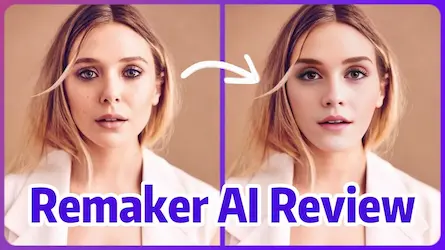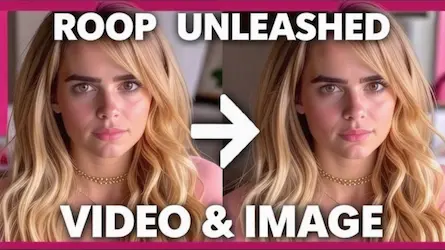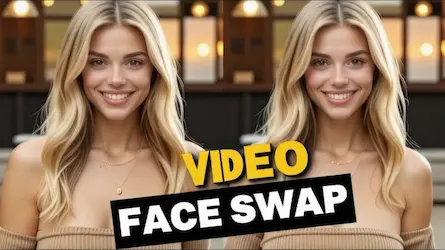Automate Your Faceless YouTube Channel with AI
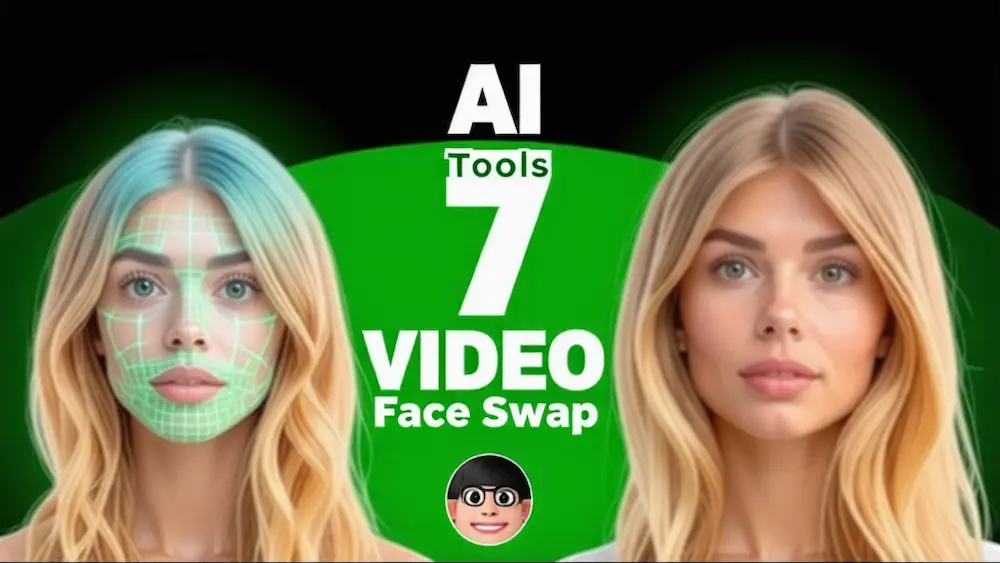
Introduction
Are you ready to uncover the secrets to building a monetizable faceless YouTube channel with AI automation? This YouTube channel is raking in over $9,000 per month by uploading simple YouTube shorts. A few months ago, a game-changing method for creating YouTube shorts emerged. It spread like wildfire, and many YouTubers started making shorts about psychology facts. The previous content idea was very popular for a time, bringing great success to early creators in that niche. However, the market became oversaturated as more and more began producing similar fact-based shorts, making it difficult for recent creators to stand out and see the same results.
But nobody had thought of using this powerful AI method in different creative ways. In fact, one of my past creations on this topic, among the earliest, proved to be my most successful so far. Therefore, I took on the responsibility of developing an updated version that builds on what worked before but takes it to the next level. I’ll still be using ChatGPT and Canva for this, but the content I’m cooking up this time is going to take things to a whole new level. By the end, you’ll not only have your own faceless YouTube channel that you can finally monetize, but it will also be built on automation using AI. I’m talking about creating three months’ worth of YouTube shorts all at once. And that’s not all. I’ll demonstrate how to get this AI to generate all your titles, descriptions, hashtags, you name it.
The Viral Success of Quiz and Riddle Videos
To show you the evidence, here’s a YouTube channel focused on quiz and riddle videos. These videos are racking up millions of views. The reason behind their viral success is simple: they keep viewers engaged and their curiosity piqued with each quiz or riddle. This, in turn, increases the watch time of these videos. The level of engagement in these videos is off the charts compared to other types of content, mainly because viewers have to fully focus on solving the riddles. Just take a look at the comments section, and you’ll get a better idea of how much people absolutely love these videos.
Monetization Verification
Now, let’s address the elephant in the room. Is the channel really monetized? Here’s a neat trick for you. Simply right-click anywhere on an empty area and select view page source. Then, if you’re using Windows, press ctrl + F. If you’re using a Mac, press command + F. Type “monetize” in the search bar and hit enter. If you see “true” here, it means the channel is monetized, while “false” indicates that it isn’t. This channel earns around $60,000 annually, according to Social Blade. From owning channels myself, I can confirm earnings often meet or exceed its higher estimates. To motivate you, see this new channel successfully adopting this approach, gaining thousands of views. It’s already monetized. If they can achieve it, so can you. I’ve done the legwork, researching and refining a strategy allowing effortless, time-saving video creation.
The Strategy: Producing YouTube Shorts
Step 1: Creating Riddles
Our first task is to create riddles. To do that, we’ll open up ChatGPT. It’s wise to express appreciation. Who knows someday AI might turn into Ultron and take over the world. But with this, you might secure a good job as an assistant to AI at that time. If we simply ask ChatGPT to give us riddles to solve, the results might be something like this. But that’s where good prompting comes into play. Here’s how I’ll approach it: As a renowned riddles expert, your task is to create five quick and interesting riddles for your audience to solve. The riddles should be easy enough to engage and entertain the participants. Each riddle should have three options, with only one correct answer. Please follow the table format provided below to present your riddles. Then, I’ll lay out the desired format and provide a suitable example. Let’s see what ChatGPT brings us. It has done a good job. Sometimes ChatGPT can have its quirks, so if you prefer an alternative, you can also use Google’s Bard AI. For now though, I’ll stick with our chatty friend. Here’s the plan. I’m gonna ask it for 300 riddles for now. Whoops, it said it can do 10 at a time, so we’ll just have to keep hitting it up until we get them all. No use arguing with an AI, right? Once we have our complete riddle collection, I’ll import it all into a Google sheet to organize. It can be wacky sometimes, with fields like title, hype, and body ending up extra long for no reason. So I’ll give it a round to make things easier down the road.
Step 2: Designing Videos in Canva
Let’s open up Canva and click on Create Video. Firstly, let’s work on the background. Click on the elements tab and search for the type of background video you desire. Now copy the text from the first column and paste it onto the template. You can adjust the text size, if you want the text to be in all caps, simply click here, and choose the font style you prefer. To enhance the visibility of the text, let’s add a text background. Adjust its size and pick a color of your choice. As the background might appear too bright for the text, let’s add a black overlay. Adjust its opacity to your liking. To ensure the text is positioned behind the background, right-click, select Layers, and choose Send to Backward. Head back to the sheets and grab the next riddle text. Paste it in, then select a font and size that suits. Now we need a lil illustration. How about a fella pointing up, that could work nicely. With Canva we can even cut out the background for a cleaner look, much better. Let’s also throw in some motion, to really make it engaging. Click animations and browse the options. See what fits your vibe. Apply it to every element on screen. And now for one of the key steps. Right-click that text layer and hit Show Timing. This tool lets us control when elements pop up or fade out.
Now let’s go back and copy the next part of the riddle. Place it here and ensure it’s neither too big nor too small. This section also requires a background, so this time, click on effects, and choose this one, because it adjusts based on the text. And adjust its screen timing. Let’s add animation to this part as well. Now, let’s repeat the same process for all three options of our riddle. To copy an element on the screen, simply click and drag while holding the Alt key on your keyboard. Make sure that new elements appear on the screen once the previous elements disappear. Here’s how it all looks so far. To keep the viewers engaged, I’m going to add one more animation to these elements. Now let’s add a timer for added excitement. You can choose any timer you prefer and adjust its timing accordingly. It’s time to add the final piece of the puzzle, and repeat the same process for the answer section as well. In just a few seconds, you’ll be able to see the fantastic outcome of our awesome riddle. And here it is. Seems like something is missing, right? Music! You’re absolutely right. You’re getting smarter, huh? But there’s a problem if you choose Canva’s music, you might encounter copyright issues. My suggestion is to spend some time finding free music from the YouTube Music Library and upload it here. Now let’s add one extra element before I reveal the final result. So here’s what our short looks like now.
Step 3: Automating Content Creation
In this step, I’m going to show you how to automate the rest of the process. Scroll down a bit and click on Apps, then search for Bulk Create. Click on Enter Data Manually. Click on Clear Table. Go back to the Google Sheets document and copy 30 rows, including the titles. Then click here and paste them. Now pay close attention to this crucial step. Right click on the title and select Connect Data. We need to connect each data point to its respective text element on the screen. Soon enough, you’ll understand why. For example, if this is the body text, you need to select Body from the Connect Data list. Once you have connected all the data points to their corresponding text elements, it will appear as ticked, like this. Now click continue and then hit generate. Abracadabra in just a matter of seconds you’ll have 30 shorts ready for you. The reason I only chose 30 shorts at this time is to ensure that we don’t end up with all shorts having the same visuals. Let’s go back to the template and make some changes to the background and colors for the next batch. And voila! Here’s our next batch of YouTube Shorts, all ready for a faceless YouTube channel with complete automation using AI. To download the shorts, simply click here, and ensure that this option is ticked before hitting the download button.
Step 4: Creating and Uploading to Your YouTube Channel
Now, we move on to creating your faceless YouTube channel, and uploading these shorts using AI. There are three crucial things you need to take care of: the title, description, and tags. To accomplish that, once again, I will go to ChatGPT and paste in this prompt, instructing it to create all three of them in one go, specific to the topic you provide. Simply copy and paste all three of them to YouTube to go along with your shorts. Once you’ve completed all the necessary steps, hit the publish button.
Remember, consistency is key, and conducting your own research and experimenting with more creative ideas using this AI automation technique can lead to even greater success. Thank you so much for following along.
Conclusion
Creating a monetizable faceless YouTube channel has never been easier, thanks to the power of AI automation. By leveraging tools like ChatGPT and Canva, you can produce engaging YouTube shorts that captivate your audience and boost your channel’s growth. Remember, the key to success lies in consistency, creativity, and continuous learning.
If you’re ready to take your content creation to the next level, why not add a unique twist with face swaps? With AiFaceSwap, you can create viral-worthy, entertaining video face swaps instantly. Try AiFaceSwap today and watch your YouTube channel soar to new heights!
Don’t wait—start your AI-powered journey now and see the transformation unfold before your eyes. Visit AiFaceSwap and let the magic begin!