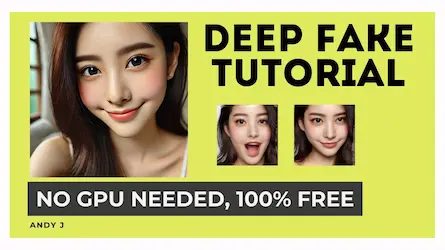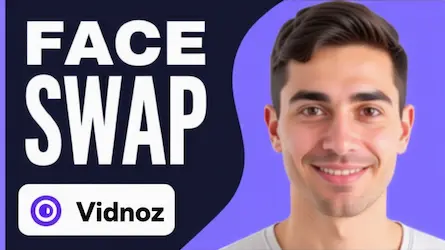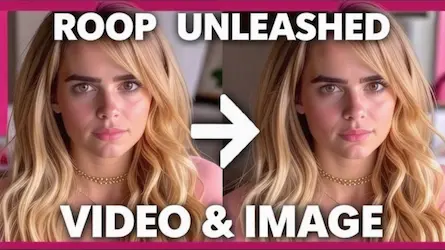Create Realistic Deepfake Videos with Ease
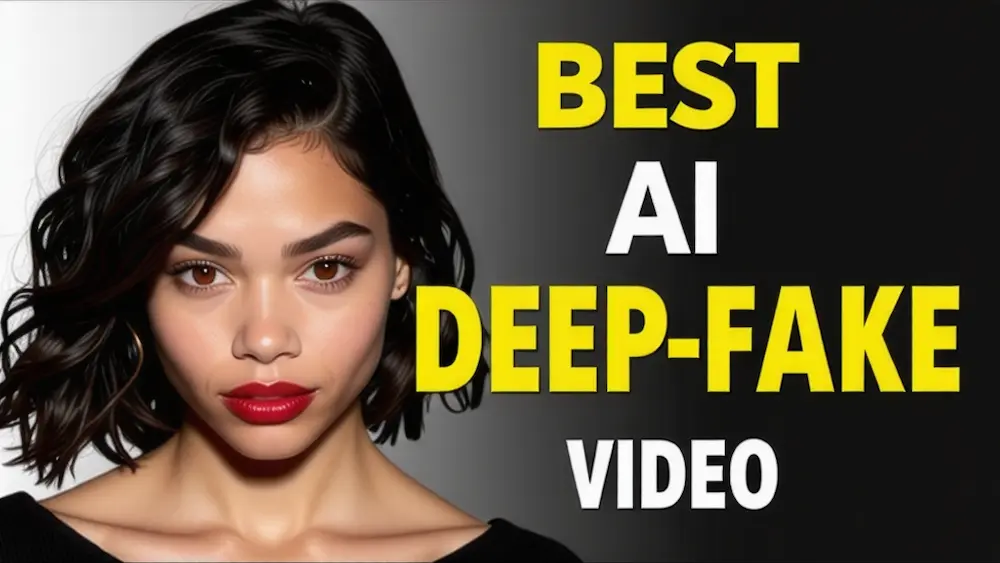
Introduction
Consider these two clips. One of them is real, while the other is a fake. Can you tell which one? Now, how about these? Or even these? Can you spot the fake? Today’s topic revolves around crafting realistic deepfake videos. The objective is to seamlessly merge three faces into a single video, ultimately producing three high-quality deepfake videos. Here’s how it can be done using the AI tool Roop and deepswap ai technology.
Utilizing Roop for High-Quality Deepfakes
Roop is an open-source tool that provides high-quality outputs, accessible through its GitHub repository. This guide will show how to use Roop in the cloud with Google Colab, eliminating the need for a high-end graphics card, similar to the convenience offered by deepswap ai.
Step-by-Step Guide
Running the Initial Cells
- Begin by taking your mouse cursor inside the first cell bracket; a play icon will appear. Click the play icon, and a warning will pop up. Click “Run Anyway” to start the process.
- The initial cell will take some time to complete. Once done, a green checkmark will appear.
- Proceed to run the second cell by clicking on the play icon and wait for the green checkmark to confirm successful completion.
Uploading Footage and Image
- Before running the third cell, go to the left panel and click on Files to open the window.
- Click to upload your footage and image. Select both files and then hit Open. If a warning notification appears, click OK to continue.
- The upload time varies based on the length of the footage, so patience may be required.
Setting Paths for Target and Source
- Navigate to the uploaded footage. Click the three dots next to it (or right-click), then select Copy Path.
- Open the drop-down of the third cell, if it’s closed, and paste the path where it says target.
- Do the same for the image file: click the three dots, select Copy Path, and paste the path where it’s labeled source.
Finalizing the Deepfake
- Click the play button in the last cell to start the processing. Wait until it finishes, confirming success by checking the last line which should indicate “processing to succeed”.
- To download the completed DeepFake, head to the left panel. If the new file isn’t visible, click the refresh button. The file, labeled as Swap.mp4, will appear. Click the three dots and select the download option to save it to your computer.
Creating Additional Deepfakes
For additional deepfakes, there’s no need to run all three cells again. Simply upload the new image and footage, adjust their paths in the third cell as previously done, and run the third cell. This process is quite similar to what deepswap ai offers in terms of flexibility and efficiency.
Results
Here are the results: the three deepfake videos created from the images. Thank you for following along with this guide on crafting realistic deepfake videos using Roop and deepswap ai.
Conclusion
Crafting realistic deepfake videos is now more accessible than ever with the tools like Roop and deepswap ai. By following the steps outlined in this guide, you can create high-quality deepfakes effortlessly. If you’re looking to take your deepfake creations to the next level with even more ease and efficiency, consider trying AiFaceSwap. With just a click, you can create viral-worthy, entertaining video face swaps instantly. Check out AiFaceSwap now and dive into the exciting world of AI-powered face swaps!