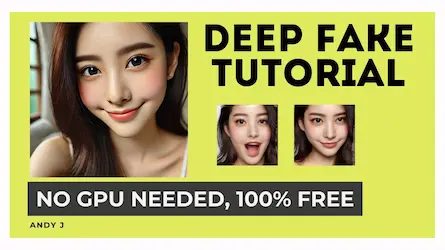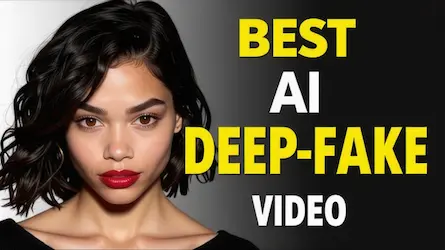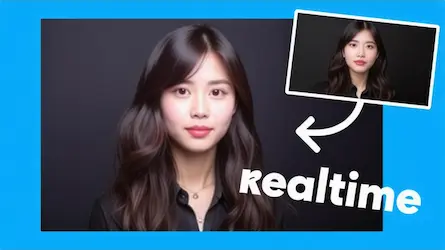Create High-Quality Deepfake Videos Easily

Hello everyone, Yuta Akiyama here. This time, the focus is on creating high-quality deepfake videos using Stable Diffusion. Previously, the face swap technique called Loop was introduced. However, the improved version, known as Reactor, will be used this time. Additionally, the process involves an expansion function called Move2Move. This guide will also cover how to download and install these expansion functions.
Downloading and Installing Move2Move and Reactor
First, download the Move2Move and Reactor expansion functions. Open the top screen of Stable Diffusion and click on the Extensions tab. From the “Install from URL” section, download Move2Move and Reactor. Begin by installing Move2Move. Copy and paste the URL into the input field and click install. Once installation is complete, restart Stable Diffusion by clicking the play button again. After the restart, if the Move2Move tab appears on the top screen, the installation is successful.
Next, install the SD web reactor, the expansion function for face swap, using the same procedure. Go to Extensions, click install, and restart Stable Diffusion. Ensure that the Move2Move tab appears and scroll down to see the word Reactor. If visible, the installation is complete.
Creating a Deepfake Video
To create the video, click the Move2Move tab. The model used in this example is Beautiful Realistic, known for creating Asian-style visuals. Set the prompt run to blank and upload the original video. After the upload, adjust the sampling method. This example uses the default DPM++2M crow sampling method with default sampling steps set at 20. Modify the width and height to match the original video’s size by clicking the triangle.
Setting Parameters
Adjust the denoising strength to zero for faithful reproduction of the original video. No need to set the seed value or use the Control Net for this process.
Uploading and Configuring the Face Image
Click on the Reactor tab and upload the image of the face to be changed. Enable the reactor and use the default settings for gender detection, Lister Face, Codeformer, and GFP Gun as needed. In this example, the Codeformer is used to correct blurred faces with a weight adjusted to zero.
Generating the Video
Click generate to start processing. Monitor the progress in Google Collaboration until it reaches 100%. Once processing is complete, the video can be downloaded from the Stable Diffusion Web UI under the Move2Move video section.
Using Reactor and Move2Move allows for the creation of high-quality deepfake videos with ease. Additionally, text-to-image generation is possible. For those interested, experimenting with these tools is highly recommended. If you have any questions or comments, please feel free to leave them. Goodbye.
With tools like deepswap becoming more popular, creating realistic and high-quality deepfake videos has become more accessible than ever. Whether you are a hobbyist or a professional, the combination of Stable Diffusion with Move2Move and Reactor can significantly enhance your video editing capabilities.
Conclusion
In conclusion, creating high-quality deepfake videos is no longer a complex task reserved for experts. With tools like Stable Diffusion, Move2Move, and Reactor, anyone can produce realistic and engaging content effortlessly. By following the steps outlined in this guide, you can harness the power of these advanced features to elevate your video projects to new heights.
If you’re looking for an even easier way to create viral-worthy face swap videos instantly, don’t forget to check out AiFaceSwap. This AI-powered tool allows you to create entertaining and realistic face swaps with just a click. Try it now and take your video creations to the next level!