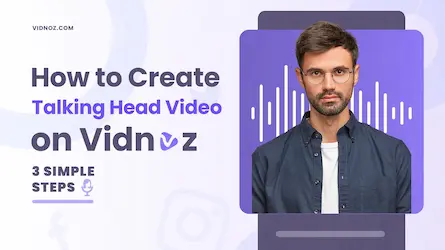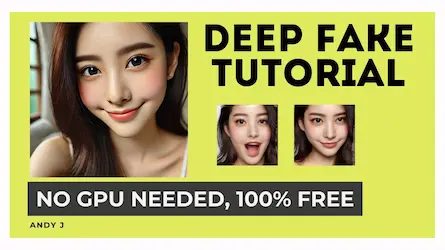Unlocking Face Animation with Live Portrait
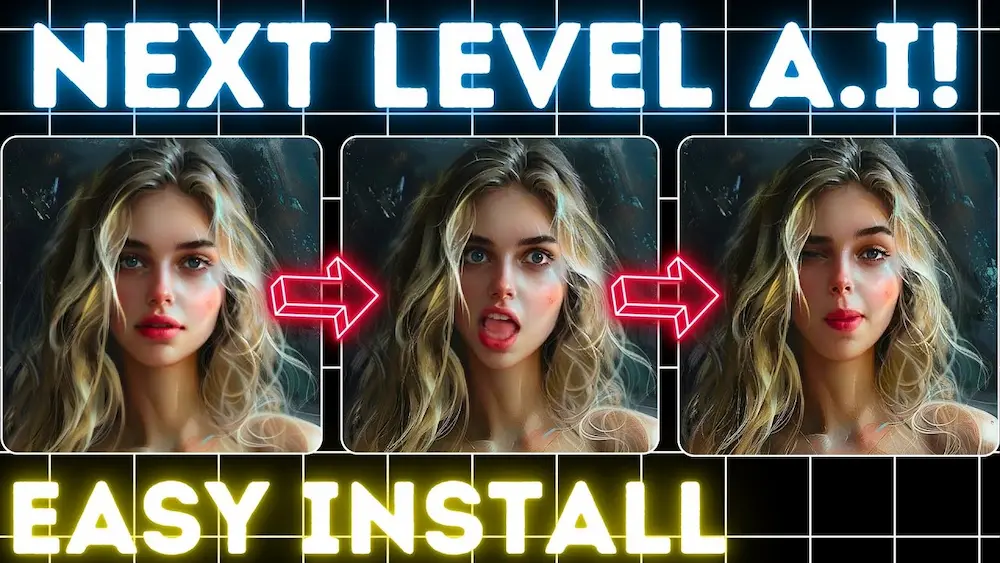
Introduction
Live Portrait emerges as the most powerful deep fake tool available today, offering both a local installation and an online option for users. This tool allows users to animate photos or images, making them talk through the use of uploaded videos. Whether you’re working with paintings, photos, or even images with multiple people, Live Portrait provides an exceptional level of detail and accuracy. This is further enhanced by deepface ai technology, which ensures lifelike animations.
Local Installation Guide
To utilize Live Portrait on your GPU, follow these steps for local installation:
Step 1: Install Python
- Visit python.org and download an older version of Python, either version 10 or 11.
Step 2: Install Git
- For Windows users, download Git from getforwindows.org or get-scm.com.
Step 3: Setup Folder
- Create a new folder on your desktop, naming it something like
LP.
Step 4: Clone Repository
- Open the third link in the video description, which directs you to a shared Google Drive text file.
- Copy the repository link.
- Open Command Prompt inside your
LPfolder by typingCMDin the top bar and hitting enter. - Paste the copied link and hit enter to clone the repository.
Step 5: Create Virtual Environment
- Navigate into the new
Live Portraitfolder created by the clone command. - Open Command Prompt inside this folder and create a virtual environment using the provided command.
- Activate this virtual environment by pasting the provided line.
Step 6: Install Requirements
- Install the required packages by copying and pasting the provided command.
Step 7: Download Pre-trained Weights
- Access the Google Drive link in step 7 and download both folders.
- Extract these folders into the pre-trained weights folder.
Step 8: Run Live Portrait
- Navigate back into the
Live Portraitfolder and activate the virtual environment again. - Run the Python program to get a link, which can be pasted into your browser.
Using Live Portrait
Within the application, users can upload their source portrait and a driving video. The driving video should be square or cropped to be square, focusing on the head area and minimizing shoulder movement. Ensure the first frame has a frontal face with a neutral expression. The app allows for trimming the video to meet these requirements.
Customization Options
- Close the eyes
- Open the mouth
- Adjust other facial features
The final animated image, produced in about a minute depending on your graphics card, is nothing short of amazing. The integration of deepface ai technology further enhances the realism of these animations.
Online Option at Hugging Face Space
For those who prefer an online approach, Live Portrait also offers a free option through Hugging Face Space. Users can upload images to the server, although the service may experience slower speeds due to high usage.
Live Portrait stands out as a leading tool for face animation, providing both ease of use and unparalleled quality in the final animated images. The incorporation of deepface ai ensures that each animation is as lifelike as possible, making it a preferred choice among users.
Conclusion
In conclusion, Live Portrait is a cutting-edge tool that offers unmatched capabilities for animating still images with lifelike precision. Whether you opt for the local installation or the online version, the results are consistently impressive. If you’re looking to create engaging and realistic face swaps, Live Portrait is an excellent choice.
For even more advanced face-swapping capabilities, consider trying out AiFaceSwap. With just one click, you can create viral-worthy entertaining video face swaps instantly using our AI-powered product. Don’t miss out on this opportunity to elevate your content creation!